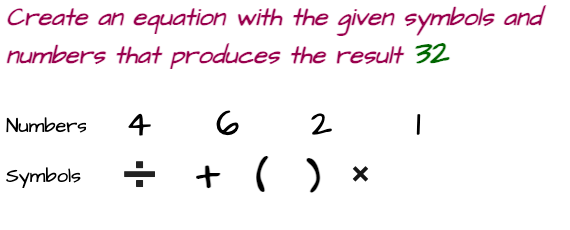How to connect Xbox controller to steam deck
If you're a PC gamer, you probably know that not all games work with a controller. Some are keyboard and mouse only. Others work better with a gamepad. So how do you use your Xbox controller with Steam? The first thing you need to do is connect your controller to your PC. You can do this via Bluetooth or with a USB cable. If you're using Bluetooth, you'll need to have the Xbox Wireless Adapter for Windows 10. This article will give you a short brief on how to connect an Xbox controller to the steam deck.
Scroll for More Useful Information and Relevant FAQs
- How to Use Controllers on the Steam Deck?
- How to Connect an Xbox Controller?
- Common problems faced in connecting Xbox controller to steam deck
- how to prevent the Xbox controller flashing on a Steam deck?
- How the Steam deck is supported by the Xbox wireless adapter?
- Why does my xbox have input lag?
- What controllers work with Steam Deck?
- How to plug a controller into a steam deck?
- How do I get Steam to recognize my Xbox controller?
- Why won't my controller connect to my Steam?
- Feedback: Your input is valuable to us. Please provide feedback on this article.
How to Use Controllers on the Steam Deck?
To use controllers on the Steam Deck, first, make sure that they are properly connected to the system. Connect it to the USB port on the back of the deck using a wired controller. If using a wireless controller, connect it to the wireless receiver. Once the controller is properly connected, open the Steam client and go to the Settings menu. In the Settings menu, select Controller and then General Controller Settings. In the General Controller Settings menu, check the box next to Enable Generic Gamepad Configuration.
With generic gamepad configuration enabled, you can now use your controller in any game that supports gamepad controls. Launch the game to configure your controller for a specific game and then go into its settings menu. Most games will have an option for configuring gamepad controls; consult each game's documentation for more information.
How to Connect an Xbox Controller?
Assuming you have an Xbox controller and a Steam account, you can follow these steps to connect your Xbox controller to Steam:
- Launch the Steam client and log in.
- Click the controller icon in the top-right corner of the window. The Controller Settings menu will then appear as a result.
- Select General Controller Settings.
- Check the box next to Enable Generic Gamepad Configuration. This will allow you to use your Xbox controller with any game that supports gamepad controls.
- Close the Controller Settings menu.
- In the main Steam window, click on "Library."
- Find the game you want to play and click on it. The game will launch and should automatically detect your Xbox controller. If it doesn't, you should manually open the game's settings menu and enable gamepad controls.
Connection with Bluetooth
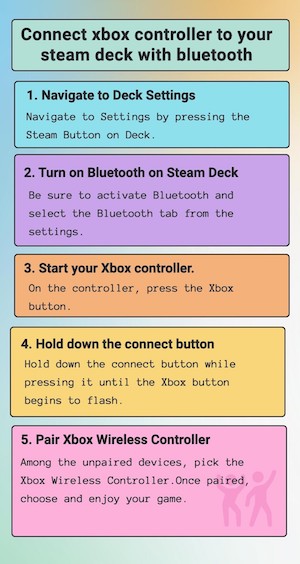
Common problems faced in connecting Xbox controller to steam deck
A few common problems can occur when trying to connect an Xbox controller to a Steam deck. The first and most common problem is that the controller may need to be compatible with the Steam deck. To check compatibility, consult the list of compatible controllers on the Steam website. If the controller is not listed, it is not compatible. Another common problem is that the controller may need to be properly configured for use with the Steam deck. Please consult the instructions that came with the controller for information on how to configure it correctly.
If your steam deck controller is not working, you can try a few things to fix the issue:
- Make sure that the controller is properly connected to the console. The controller needs to be properly connected to be able to communicate with the console.
- Check the batteries in the controller. If the batteries are high, they may need more power to provide enough power to the controller.
- If none of these solutions work, you may need to reset the controller by pressing the reset button on the back of the controller.
A few things could cause your console to not power on:
- Make sure that the power cord is properly plugged into the console and the wall outlet.
- Check the batteries in the controller. If the batteries are high, they may need more power to provide the console.
- If none of these solutions work, you may need to reset the console by pressing the reset button on the back of the controller.
how to prevent the Xbox controller flashing on a Steam deck?
The steam deck controller needs to be fixed If it's flashing, it means that the controller is not properly synced with the console.
To fix this, press the sync button on the console and then press the sync button on the controller. If that doesn't work, ensure that there are no other wireless devices near the console that could interfere with the signal. You may solve this by doing a few things:
- Make sure that the batteries in the controller are fresh. If they are low, replace them.
- If you're using a wireless controller, try moving the controller closer to the console. If it still needs to be fixed, try restarting both the controller and the console.
- If you're using a wired controller, ensure the cable is securely plugged into both the controller and the console. Also, try unplugging and replugging the cable.
- Try resetting the controller by pressing and holding down the small button on top of the controller for about 10 seconds. After that, please turn on the console and try resyncing the controller to it.
- If none of these solutions work, you may need to get a new controller or repair your current one.
How the Steam deck is supported by the Xbox wireless adapter?
You'll need to purchase a separate Xbox wireless adapter if you're looking to use your xbox wireless adapter steam deck. This will allow you to connect your controller wirelessly to your Steam Deck and play all of your favorite games.
Plug the Xbox wireless adapter into your Steam Deck's USB port to get started. Once it's plugged in, press the pairing button on the adapter, and then hold down the connect button on your controller for three seconds. Your controller should then be connected to your Steam Deck, and you're ready to play!
One thing to keep in mind is that not all games on Steam are compatible with controllers. You'll need to check each game's requirements before trying to play them with a controller. However, many popular games do support controllers, so you'll still be able to enjoy a wide range of titles.
Why does my xbox have input lag?
If you're a PC gamer, you're probably well aware of the advantages that come with using a controller instead of a keyboard and mouse. Not only do controllers offer a more comfortable gaming experience, but they can also give you an edge in certain games. However, one potential downside of using an Xbox controller with Steam deck is Xbox controller input lag. . This can be a major problem in fast-paced games where every millisecond counts. If you're experiencing input lag when using your Xbox controller with Steam.
Following can be possible reasons for steam deck xbox controller input lag
- Poor internet connection quality and speed.
- Xbox controllers may be out of range or far away from the internet gateway.
- number of individuals you share the connection with
What controllers work with Steam Deck?
In terms of specific controllers, the Steam Deck has been tested and confirmed to work with the following controllers:
- Xbox One Controller
- PlayStation 4 Controller
- Nintendo Switch Pro Controller
- Wii U Pro Controller -Xbox 360 Controller
- PlayStation 3 Controller
- Nintendo Switch Joy-Con Controllers
So whatever controller you have, chances are that it will work with Steam Deck.
How to plug a controller into a steam deck?
First, find the right port on the deck for the controller. In most cases, this will be a USB port. Once you've found the correct port, plug the controller in and wait for the deck to recognize it. This can take a few seconds. Once the deck has recognized the controller, you'll usually be prompted to calibrate it. This means that you'll need to follow on-screen instructions to ensure that the controller is working properly with the deck. After calibration is complete, you should be all set to start playing games!
How do I get Steam to recognize my Xbox controller?
If your Steam games are crashing or not working as they should, it may be because Steam isn't recognizing your Xbox controller. To fix this, you'll need to open the Steam client and go to the Settings menu. From there, select Controller and then General Controller Settings. In the Controller Settings window, make sure that the Enable Generic Gamepad Configuration option is checked. Once you've done this, restart the Steam client and try launching your game again. If your controller isn't being recognized, you may need to uninstall and reinstall the drivers.
Why won't my controller connect to my Steam?
If your controller isn't connecting to Steam, there are a few things you can try:
- Restart your computer and your controller.
- Make sure your controller is compatible with Steam.
- Check if your controller is working properly in other games or applications.
- Update your controller's firmware