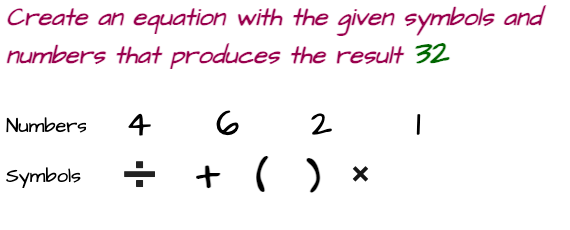How to reset firestick without remote
When you have a firestick or any other device like it, the remote it comes with is an important part of the experience. The remote makes it easy to navigate through all of your options and use the various input devices that come attached to it. If you find yourself in a situation where you're remote has gone missing. You only need to follow a few instructions, some of which may include resetting your device. It will therefore be as if you had just plugged it in for the first time.
Fire TV Stick is a great streaming device, but it sometimes runs into minor problems. Resetting it is sometimes the only solution. This article will go over some of the more popular reasons why you may need to hard reset your FireStick, and how to reset Fire TV without remote. Once you've reset your device, there are a few things you can do afterward.
Scroll for More Useful Information and Relevant FAQs
- What is a Firestick?
- Why Factory Reset a Firestick?
- Resetting your firestick without remote
- How to factory reset firestick without remote?
- How to reset firestick without wifi?
- How to set up amazon fire stick without remote?
- How to Factory reset Firestick with computer?
- How to access Firestick from the phone?
- How to Connect My FireStick to Wi-Fi without Remote?
- Concluding Remarks
- Feedback: Your input is valuable to us. Please provide feedback on this article.
What is a Firestick?
A Firestick is a small electronic device that plugs into the HDMI port of a TV. It uses a Wi-Fi connection to stream content from various online services, such as Netflix, Amazon Prime Video, Hulu, and more. The Firestick comes with a remote control that can be used to navigate the interface and select content to watch.
The beauty of a Firestick is that it runs on the Android operating system, which means that you can install any phone's app on it. This gives you a ton of flexibility and options when it comes to what you can do with your Firestick. You can also use it to play games, listen to music, and much more. In short, a Firestick is a very versatile device that can be used for a variety of different purposes.
If you are looking for a way to get more out of your TV, then a Firestick is definitely worth considering.
Why Factory Reset a Firestick?
There are a number of reasons why you might want to factory reset your Firestick. Some of these reasons are-
- Perhaps you're having issues with your device and want to start fresh, or maybe you're selling it and want to make sure all your personal data is removed. Whatever the reason, resetting your Firestick is a relatively simple process that only takes a few minutes.
- Another common reason to restore a Firestick is that you're experiencing issues with the device. Maybe it's freezing up, crashing, or just generally acting strange. If you've tried all the other troubleshooting methods and nothing has worked, then a hard reset may be your best bet. This will erase all your data and settings, so make sure you've backed up anything important before proceeding.
- Another reason people often restore their Firesticks is that they're selling the device. If you're giving your Firestick to someone else, you'll want to make sure that all your personal information is erased first.
- A factory reset will do this for you, so the new owner can start using the device without having access to any of your old data. Whether you're experiencing problems with your Firestick or just want to start fresh, factory resetting is a quick and easy way to do it. Just remember to back up any important data beforehand!
Resetting your firestick without remote
If your Amazon Fire TV Stick is acting up and you don't have your remote handy, don't worry! There are a few ways to hard reset your Fire Stick without the remote.
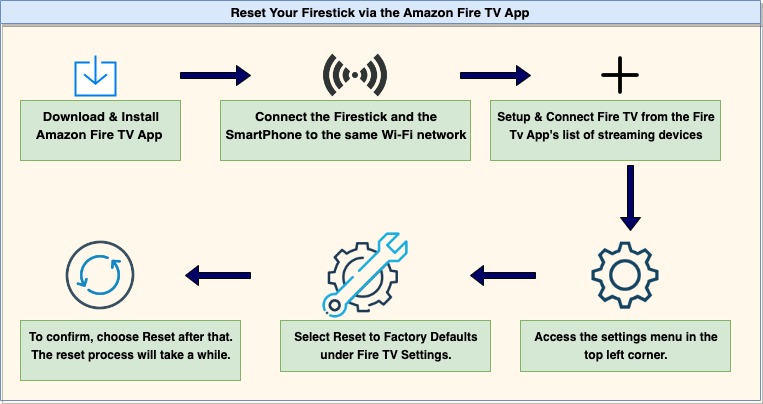
- You can also reset your TV Stick by going to Settings > Device > Reset. This will perform a factory reset on your Fire Stick, so make sure you've backed up any important files before doing this!
- If neither of those methods works, you can always try holding down the home button on your remote for 10 seconds to force a restart firestick. This should only be used as a last resort, as it will clear all of your custom settings and preferences.
- Another way to reset is simply to press and hold the power button for 5 seconds and then release it. This will initiate a reboot of your Firestick. If this doesn't work, or if you don't have access to the power button, you can try using a paperclip or other thin object to press and hold the reset button on the back of the firestick. Again, hold for 5 seconds and then release. This should factory reset your device.
- If neither of these methods works, it's likely that your firestick is frozen or locked up in some way. In this case, you'll need to perform a hard reset by unplugging the power cord from the back of the firestick. Once it's been unplugged for about 30 seconds, plug it back in and turn it on. This should force a reboot and hopefully fix any issues you're having.
- The first thing you'll need to do is make sure that your TV and Stick are both connected to the same HDMI port. Once they are, you'll need to enable HDMI-CEC on your TV. This can usually be done through your TV's settings menu. Once HDMI-CEC is enabled, you should see a new option in your Fire Stick's settings menu called "Device Control". Select this option and then choose the "Reset" option. This will reset your Fire TV Stick without needing the remote.
How to factory reset firestick without remote?
If you are having trouble resetting your firestick without the remote, there are a few things you can try. One is to use the Alexa app on your phone to reset the device. Another is to connect the firestick to your computer and use the ad blink software to restore it. Finally, if you still can't reset it, you can contact customer support for help.
How to reset firestick without wifi?
If you want to restart the fire stick or you want to start fresh with a clean slate, you can reset it without using Wi-Fi. Here's how:
- From the home screen, go to Settings.
- Select Device.
- Select Restore to Factory Defaults.
- Select Reset.
- Enter your Amazon account password when prompted and select Continue.
- Select Delete everything to confirm the reset.
How to set up amazon fire stick without remote?
If you're looking to set up your Amazon Fire TV Stick without a remote, there are a few different ways that you can go about it. One option is to use the Amazon Fire TV app, which is available for both Android and iOS devices.
This phone's app allows you to control your Fire Stick using your phone or tablet, and it's a great option if you've lost or misplaced your remote. Another option is to use the Alexa Voice Remote, which is available as an optional accessory to restart fire stick.
This remote uses voice commands to control the Fire Stick, and it's a great option if you want an easy way to control your streaming device. Finally, you can also use a universal remote to control your Amazon Fire Stick. Many universal remotes are compatible with the Fire Stick, and this can be a great option if you have multiple devices that you want to control with one remote. No matter which method you choose, setting up your Amazon Fire TV Stick without a remote is easy and convenient. So, if you've lost or misplaced your remote, don't worry - there are still plenty of ways that you can enjoy your favorite streaming content!
How to Factory reset Firestick with computer?
You can't actually restore your Firestick without a remote, but there is a workaround. What you'll need to do is download the Amazon Fire TV app on your computer, then use the app to connect to your Firestick and reset it that way. It's a little more complicated, but it'll get the job done if you don't have a remote handy.
How to access Firestick from the phone?
To access Firestick from the phone, you will need to download the Firestick app from the App Store or Google Play Store. Once the phone's app is installed, open it and sign in with your Amazon account. Once you are signed in, you will be able to access all of your Firestick content from your phone.
How to Connect My FireStick to Wi-Fi without Remote?
You can connect your Fire TV Stick to Wi-Fi without a remote by going into the settings menu and selecting the network option. Once you have selected the network option, you will be able to see a list of available Wi-Fi networks. Select the one that you want to connect to and enter the password.
Concluding Remarks
There are a few ways to restore your Firestick without the remote, and we've outlined the most popular methods below. Whether you've lost your remote or simply want to factory reset your device, one of these methods should work for you. If you're having trouble resetting your Firestick, feel free to reach out to Amazon customer support for help. To reset your Firestick without the remote, you can use the Fire TV phone's app, the Amazon website, or an Alexa-enabled device.